ShedTech Software Knowledge Base - 1-10
If after you click OK on the Windload Calculator, you get an error dialog appear - the problem is caused because Microsoft Direct-X has not been installed on your computer. Direct-X is required by ShedTech to render the 3D graphics.
There is a shortcut to installing Direct-X in the ShedTech Programs Group under the Windows Start menu. If you do not have the shortcut, you can install Direct-X from the installation media you initially received containing ShedTech. The Direct-X installation routine is only supplied on the initial setup media and is not included in any updates that you receive online.
You must exit ShedTech and restart it again after installing Direct-X for the change to take effect.
You can load the following dialog by following Tools > Margins and Payments > Kit Profit Margins
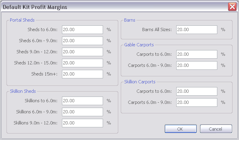 On this dialog, you are able to enter a percentage to be used to calculate your profit in the job.
These figures are a percentage of the kit price (or the total of all parts in the Bill of Materials). You are able to enter different percentages against different building types, allowing you the ability to generate extra profits on the building types your competitors can't deliver.
On this dialog, you are able to enter a percentage to be used to calculate your profit in the job.
These figures are a percentage of the kit price (or the total of all parts in the Bill of Materials). You are able to enter different percentages against different building types, allowing you the ability to generate extra profits on the building types your competitors can't deliver.
NB. No matter which quote type you are creating (kit only, erect or erect & slab), the percentage that you enter on this window will always be used to determine your profit on the kit and will be added into the quote amount.
It is important to note that these margins do not have any direct corresponding relationship to the calculated quote amount and the ShedTech system number. These figures are only used to calculate your profit on the kit.
Normally once you work out what your margins are, you can set these values and then never have to touch them again. Every time you start a new quote these margins will then be used to calculate quote amounts. However, if you currently have a quote open and change these values, the current quote amount will automatically update with the new figures.
If you feel you need to discount or mark up a particular quote, a better way would be to overwrite the calculated price when printing the quote, rather than changing the margins, and then of course changing them back again after the quote is completed.
Example
Let's assume that you have entered a 35% kit only profit margin for a 6m wide gable carport.
You should also check the Profit Margins FAQ for related information.
The system number is an amount calculated by ShedTech to show the total of all your expenses for a quote and also the profit (that ShedTech knows about). The system number is a combination of all costs in the job and is not used to calculate your profit margin. You can not just multiply the system number by your profit margin and calculate the quote price. Margins are calculated on the total kit price only which is one component of the system number.
NB: Both the job cost and profit amount shown in the system number contain GST.
The purpose of the system number is to provide you with a basic understanding of the bottom line, so that you can discount the quoted price to be competitive without going into the red.
The system number is a total of the following:
The amounts for the Delivery fee (E), ShedTech fee (G) , Engineering fee (H) , Consolidation fee (J) and Administration fee (K) can not be adjusted by you and are automatically calculated based on the total of the kit price only (A).
If you are making a margin on any local construction costs, on the erection or the price of the slab, ShedTech is unaware of these profits and so adds the full specified amount of these into the system number.
You will know whether you are running the latest version of the software, because ShedTech always checks to see if there is an update available at the same time that you log in.
The version number of the software is displayed on the title bar of the starting window. If you are running an older version, you will get a message to upgrade each time the software is started. You should always download and install updates as soon as conveniently possible as some functions may become disabled as something has changed in the new version.
Normally ShedTech will be have a major version release every 12 months containing new buildings and functionality. During this time there will normally be several smaller maintenance updates to resolve issues with new building types and to expressly issue any engineering changes.
When releasing an update, we try to make sure that your current version is unaffected until you upgrade. In some case, this will not always be possible, and when this happens, we leave this piece of development until the very end.
During each update, we also try to include as many wish-list and low priority items as is possible in the time-frame. Our key priorities though, are those that will help you sell more sheds by increasing range, and decreasing price. We also tend to put a higher priority on wish-list requests that are received from multiple users. If you would like to suggest an improvement to ShedTech, please contact us and tell us how.
This will happen when you have not entered information on all of the tabs of the Windload Calculator. You can tell what has been missed because some items on the "Summary" tab will appear as Unknown. You can then change back to the required tab, enter the details and return directly to the "Summary" tab.
The most common cause of this is usually because a region has not been specified on the "Wind Region" (map) tab. This is usually caused because previously you have selected a default locality, but not actually selected that locality when specifying the wind region.
You should become familiar with the following buttons on the "Wind Region" tab

Select Location
You can use this tool to manually select a location within Australia. The underlying wind region of the mouse click location is then used. You do not actually have to click on a town or locality to select a wind region. Anywhere in Australia is fine.

Select Locality
You can click this button to select the locality name immediately to the left of it as the location. This is the same operation as if you zoomed in on the locality and used the Select Location tool. You must either click this button or use the manual Select Location tool (above) to nominate your location. A common mistake is to select the locality name from the list, but then not click this button.

View Locality
Clicking this button will zoom in and highlight, the selected locality name from the list. You must still use the Select Location tool or Select Locality button to select the region.
 Default Locality
Default LocalityThe list of localities available in WindCheck and the Windload Calculator does not obviously contain the name of every place and location in Australia. The lists of place names are the gazetted localities in Australia according to the Australian Land Information Group (AUSLIG) now known as GeoScience Australia.
The whole purpose of having place names and their location is to ensure that you click in the required wind region. There is no need to be precise where you select as the site of the shed except where the location is on the boundary of another wind region. For instance, if you are selling a shed in Melbourne, you could click anywhere in South Australia for example, because both those states are in the same wind region.
We all know home some councils are...
If you are on the boundary of a wind region, or in a local government area that spans the edges of a wind region, you may need to change the wind region from the actual location of the shed. In this case, you should use the Select Location Tool and click anywhere in the appropriate wind region.
 The Select Location Tool
The Select Location Tool
Each wind region is clearly colour-coded on the map and easy to identify.
The wind regions in ShedTech have been buffered at exactly 50 and 100 kms in from the coast line and are extremely accurate.
This error message will appear whenever you started ShedTech with an internet connection, but your internet has dropped out while ShedTech was still running.
This error message can also appear when you click OK on a dialog and something is trying to be saved to the web server. If this happens, the software has been designed so that the relevant window will not close. You can then test your internet connection and try clicking OK again.
This message may also appear without actually doing anything, due to the ShedTech reminder system. At 10 minute intervals, ShedTech will attempt to connect to the web server to see if you have any quote or order reminders that are due to be displayed. This is the time when your internet connection has failed and the error is displayed.
Some laptops will disconnect from a wireless network when the screen saver comes on. You will usually know this, because when you wake the laptop up, you see the Windows message stating it has connected to the wireless network. If ShedTech was open during this time, the above error message may be displayed multiple times, for each occasion it tried to see if you had any reminders waiting.
Yes you can use your own logo and here is how to do it.
As of Version 3.0 of ShedTech there is now a menu button that will allow you to reference and use your logo on all documents produced by ShedTech.
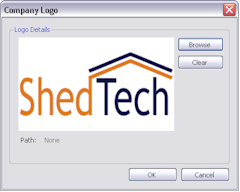 To specify the logo to display use:
To specify the logo to display use:Your logo must be in either JPG, GIF or PNG formats and you will need to make this setting on each computer where ShedTech is installed. Click the Browse button to select your logo.
If for some reason ShedTech can not locate your logo in the future, the default ShedTech logo will be used.
Logo Tips